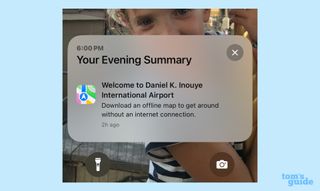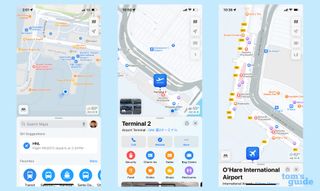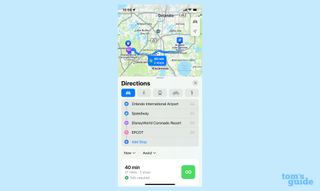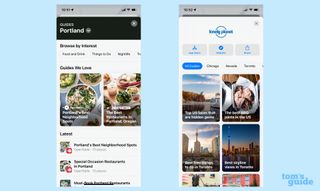When you go on a trip, there are certain things you’ll want to have by your side: your passport, a portable charger to keep your phone charged, and maybe a good book to read on the plane.
As for me, whenever I travel, I make sure I have the iOS version of Maps on hand.
In the current debate between Google Maps and Apple Maps, Apple’s version falls short for some people, although I think Apple has made great strides in recent years to improve its navigation app.
But even if you’re not a fan of Apple Maps in general, I think it can prove invaluable on a trip, with some features that make the mobile app a great travel companion.
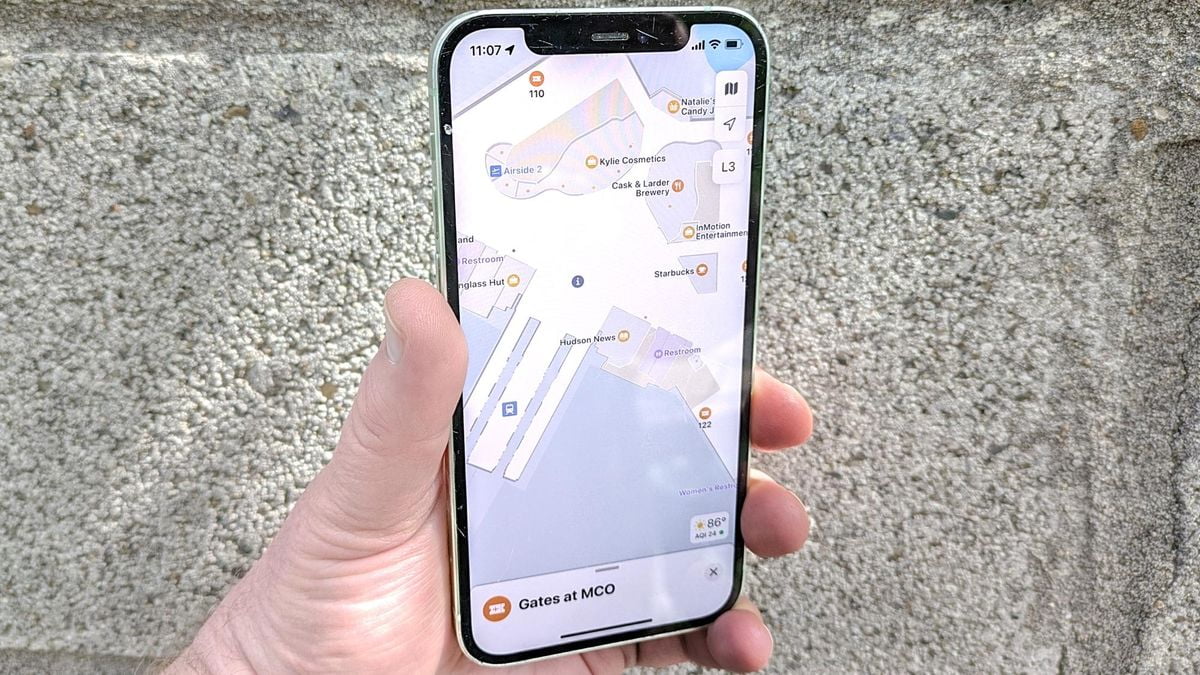
I was reminded of that last week on a family trip to Hawaii.
As soon as the plane landed in Honolulu, where I was scheduled to catch a connecting flight, a notification appeared on my iPhone 12.
“Welcome to Daniel K. Inouye International Airport,” the notification began, before inviting me to download a version without Connection. of a map showing the layout of the airport.
This is a very useful feature when you have to change flights. First, an airport map can show you where to find the gate you need to be at to board your connection.
If you have enough time to eat, you can also see what restaurants and takeaways are down the road or just beyond your door.
By downloading the map for offline use, you won’t have to worry about any temperamental airport Wi-Fi networks or eating up your data allowance if you don’t have an unlimited data plan.
Apple added the offline maps feature to its Maps app with last year’s iOS 17 update. (If you haven’t tried the feature yet, here’s our guide on how to download Apple Maps offline with your iPhone.)
Airport maps have been part of the app since 2017 when Apple added them along with other indoor maps as part of the iOS 11 update.
Today, you’ll find maps of more than 100 airports in the Maps app. Apple has a complete list of supported airports.
Whether offline or not, airport maps in the Apple app contain a lot of information. Beyond the gate and restaurant details mentioned above, you can also look for baggage claim areas, check-in kiosks for different airlines, gift shops, and, perhaps most essential, restrooms.
That would be enough to make Apple Maps a go-to app for travel, but there are a few other tools in the app to help travelers. These are three of my favorites.
Multi-stop routes in Maps
Another recent addition to iOS Maps (Apple introduced it two years ago with iOS 16): the ability to plot a route with multiple stops along the way comes in handy on road trips.
Let’s say you need to find your way from your hotel to the rental car drop-off location, but you want to stop for gas along the way; Simply add a stop at a gas station and Maps will create a route that will take you from Point A to Point B to Point C. You can even drag different stops to reorder your trip.
Here’s our step-by-step guide on how to plot a route with multiple stops. (The feature works the same in iOS 17 as it did when Apple introduced it.)
Look at the weather
You don’t have to leave the Maps app to find out what the weather will be like wherever you’re headed. Search for your destination (it could be a city, a point of interest, or a specific address) and the Maps screen will include a small icon in the bottom right corner that lists the temperature and air quality index; There’s also a little icon to indicate if it’s sunny, cloudy, raining, or whatever.
It is not a perfect feature. I wish you could tap the weather icon and access the Weather app if you need an extended forecast for your trip. (If you press and hold the temperature, a pop-up window appears with a five-hour forecast, although it’s not the most intuitive action.) But in terms of convenient, at-a-glance information, it’s a good option. addition.
Built-in guides
Most Maps features help you when you’re trying to find your way around a place. But there is one feature that is particularly welcome during the planning stages of a trip.
You may have forgotten that the iOS version of Apple Maps has included dedicated city guides since iOS 14. It’s an easy feature to overlook if all you’re looking for is directions. But search for a particular destination and scroll down; You may find several guides on things to do and places to eat in that particular location.
Yes, the guide collection tends to favor more frequently visited cities, so the feature may have limited value if your travels take you off the beaten path. But if you’re struggling to come up with ideas for your next trip, you might find it helpful to read Maps’ selection of guides.
Apple Maps Overview
Maps is not a perfect application; Even a fan of the app like me can rattle off a list of fixes and improvements he wants to see. But the app gets better with each iteration, something that will likely continue with iOS 18 if rumors about custom routes and topographic maps coming to the app turn out to be accurate. But even as it stands now, Maps is a great travel tool, and if you haven’t launched it in a while, maybe give it a try on any trips you have planned for the summer.
Keynote USA News
For Latest Apple News. Follow @Keynote USA News on Twitter Or Google News.