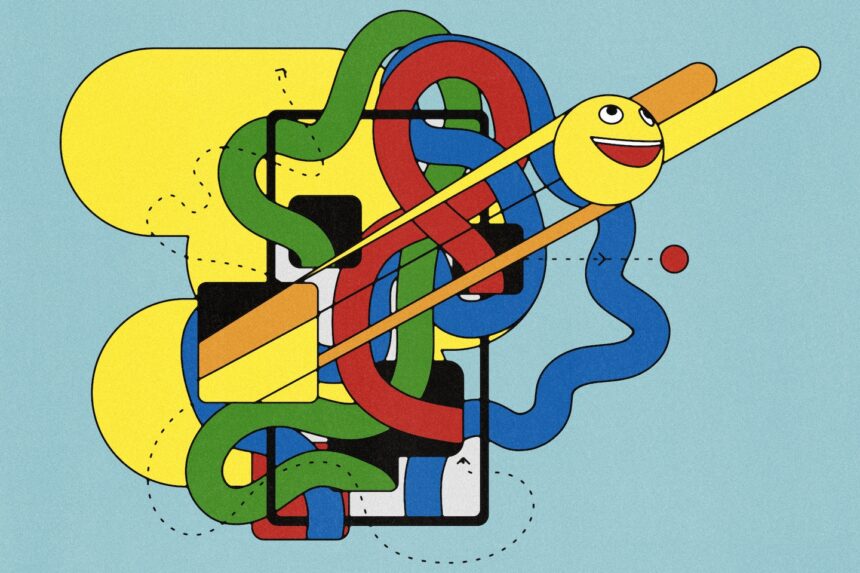In high school, Spencer Tamburello’s iPhone automatically checked a local news website every morning to see if snow had closed his school.
If school was closed or late, his phone would automatically turn off the alarm and send a text to his parents asking them to let him sleep in.
Those precious extra hours of sleep came courtesy of Shortcuts, a free app that’s been preinstalled on iPhones since 2019. It’s easy to overlook since its name doesn’t say much, but it can be a powerful way to get your iPhone running smoothly. complicated. tricks or take care of tasks for you, as Tamburello discovered before you even wake up.
“A lot of times I use a shortcut in front of someone and they say, ‘What? What did you just do?’ ” said the Ohio State electrical engineering sophomore. “It’s always fascinating to see the lights come on.”
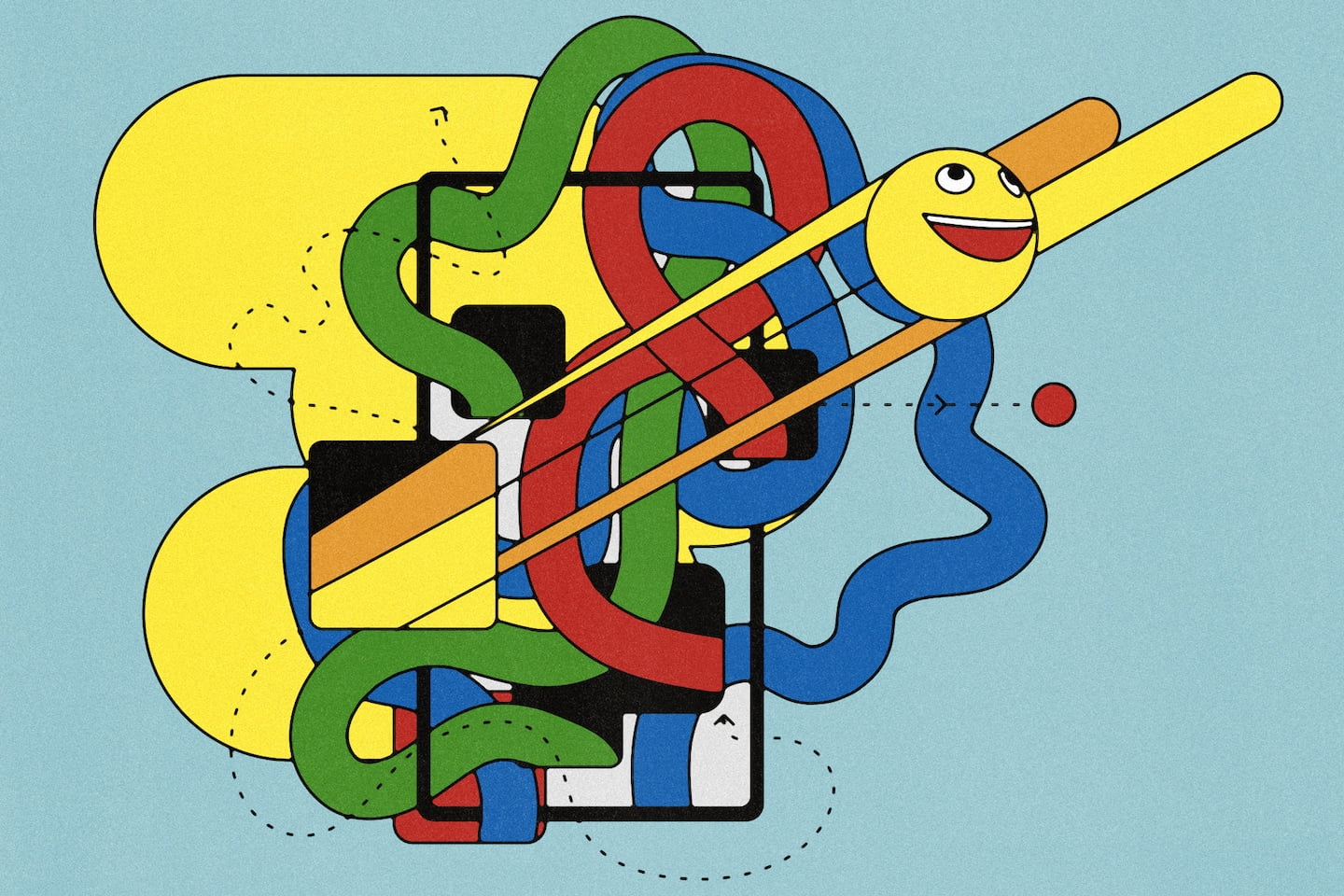
The shortcuts range from super simple to surprisingly sophisticated. You don’t even need to be an engineer like Spencer to teach your iPhone new useful tricks. This is what you should know.
What is a shortcut?
It’s an easy way to tell your iPhone to perform a series of tasks to solve a specific problem.
It’s a little like coding, but you don’t need computer experience, just a willingness to break a problem into steps.
Here’s an example: I take screenshots almost constantly to remember something I’ve seen online or in an app. To help free up storage on my phone, I created a shortcut that asks me if I want to delete them all at once or just those that are more than a month old and that I will probably never see again.
These are the steps I had to follow in the Shortcuts app to get it to work:
It’s the work of an amateur, but it works and I use it all the time.
You can activate your shortcuts in different ways, such as tapping them inside the Shortcuts app or on your home screen, asking Siri to launch them, or assigning them to your iPhone’s action button, if it has one.
If you, too, need to free up some space on your iPhone (and you’re reading this story on an iPhone), you can click here to try my shortcut for deleting screenshots. And you can access Spencer Tamburello’s snow day detector shortcut here.
How are shortcuts and automation different?
When you open the app, you’ll see two options at the bottom of the screen: Shortcuts and Automation. What gives?
The big difference comes down to how you activate them. Shortcuts, like my screenshot remover, must be activated manually, either by asking Siri or by tapping an icon. That makes them ideal for tackling tasks that you’ll want to have some control over or that you don’t need to do all the time.
Automations, like Tamburello’s snow day fix, are event-triggered: They can be triggered at predefined times, when you arrive at certain locations, or when you perform specific actions like turning on Airplane mode or setting your phone to silent.
Otherwise, they are essentially the same. From now on I will refer to these things collectively as “shortcuts.”
How do I make a shortcut?
First, says Stephen Robles, content creator, and shortcut fanatic, “Think about a task or moment in your day that happens all the time and that just bothers you.”
Then consider what might fix those annoyances and break them down into steps.
Here’s an example: Yesterday, I accidentally opened a YouTube cooking video at the office. It was loud and a little strident, and I soon felt embarrassed. One of Robles’ shortcuts, which automatically mutes potentially noisy apps like TikTok, Instagram, or YouTube when you open them, would have been a big help.
This is pretty simple: first, you would open the app. Then in response, you’ll want the phone volume to be at zero. Since you want this to happen every time you open that app (and not just when certain conditions are met), you need automation, not a shortcut.
Now join those two steps:
If all of this seems a little daunting, you don’t need to do it yourself.
The Shortcuts app has a Gallery where you can install pre-designed shortcuts for simple tasks. People also share their homemade shortcuts in communities like the r/shortcuts subreddit: you can install them and get them working, or see the logic that makes them work to create notes for your shortcuts.
And of course, there are plenty of resources to help you get familiar with the basics, like introductory YouTube videos from Robles and a wonderful tutorial from a YouTube channel called Ellen’s Tips for iOS.
What shortcuts should I use?
One of the first shortcuts Robles took could be useful for anyone with a long trip. With a tap or voice command, you can have your phone send a text message to whoever is at home letting them know your ETA.
“I could also see the minutes (in the message) and if they were much higher than normal, I knew there was traffic on the way home,” he added. (Tap here to try it yourself.)
Robles recommended another shortcut that I found invaluable: one that generates a QR code that, when scanned with a smartphone’s camera, connects that phone to your WiFi network. Finally: the era of telling people to read a bunch of nonsense on their WiFi router is over.
Because Shortcuts can interact with other apps installed on your phone, you can also take advantage of a wide set of features and actions, including the ability to work with AI.
If you want to try life with Humane AI Pin without tearing your hair out, for example, you can do what I did and create a simple shortcut that opens a voice conversation with ChatGPT. The answers were exhaustive and much more natural.
In the meantime, if you struggle to read long articles, or perhaps are a little jealous of the AI summary tools on some Android phones, this shortcut from Reddit user Nicholas Rossano will give you the gist of what’s in your web browser.
Keynote USA News
Besides Apple News, You can get Cars | Gaming | Smart Phone | Other Tech and Reviews. So, Follow Keynote USA News on Twitter, Pinterest, and Google News.