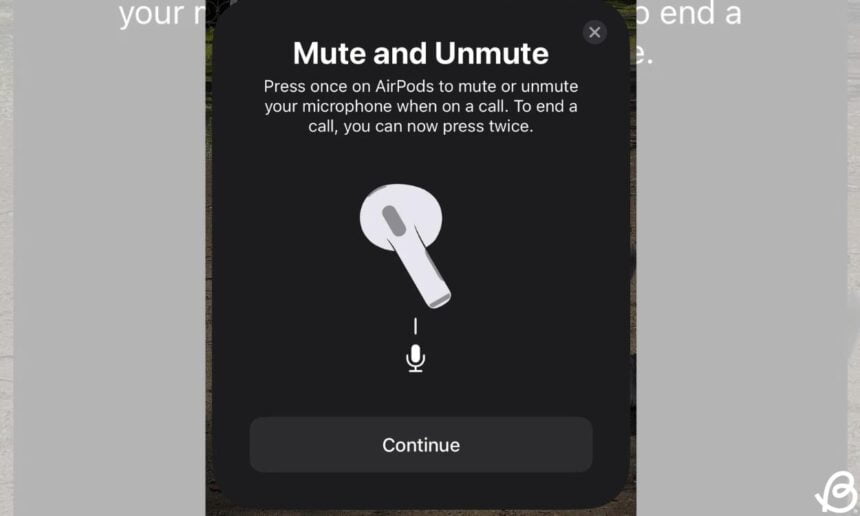In recent months, several users have reported a notification pop-up to mute and unmute Airpods. Recently, these complaints have resurfaced, indicating that the problem has not yet been fixed.
Most users see a mute/unmute message whenever they connect their AirPods to an iPhone.
This pop-up sometimes also appears randomly or when checking the battery status of the AirPods. Among all the complaints, the common thing is that users started facing this issue after updating to iOS 17.
Until Apple comes out with a fix, there are few solutions to fix muted/on pop-ups when connecting AirPods. Let’s try them.
Solution 1: Change call controls on AirPods
Some users who faced this issue said they were able to stop the constant mute/wake pop-ups by changing the AirPods’ End Call settings. This is an AirPods setting that lets you decide how to end a call with your AirPods or AirPods Pro. Specifically, you need to change the End Call setting to press once. Since this trick helped some users, it is worth a try. This is what you should do:
- On your iPhone, open the Settings app and tap your AirPods. Alternatively, go to Settings -> Bluetooth -> Your AirPods.
- Under the Call control section, touch End call and change it to Press once.
Solution 2: Forget and reconnect your AirPods
In case the above trick doesn’t help, you should try forgetting and reconnecting your AirPods with your iPhone or iPad. This will help you eliminate any complex errors and glitches that may be responsible for those annoying mute and unmute pop-ups on AirPods. When you do this, you reset your AirPods and restore them to their default settings.
Follow the steps below to reset your AirPods:
- On your iPhone, open Settings -> Bluetooth and touch the little “I” icon present to the right of your AirPods.
- Now, scroll to the bottom and press the Forget this device option.
- Tap on Forget device to confirm your decision.
Solution 3: Update your AirPods firmware
If you still have mute and unmute messages, your AirPods may need a firmware update. It’s worth knowing that Apple never notifies its users about AirPods firmware updates through their iPhones or iPads. Rather, updates are sent automatically when your AirPods are connected to your iPhone/iPad and there is a stable internet connection.
Since firmware updates improve overall performance, it’s worth keeping an eye out for them.
To avoid issues and ensure your AirPods receive available updates, you can do the following:
- Place your AirPods or AirPods Pro in the charging case and connect them to a charger.
- With the lid open, place your AirPods (in the case) near your iPhone. Make sure your iPhone is connected to a Wi-Fi network or has an active data plan.
In case you want full details, head over to our dedicated guide on how to update AirPods or AirPods Pro.
Those were the 3 ways to fix random notification pop-ups to mute and unmute on AirPods. We hope Apple comes out with a software update that fixes this issue once and for all. Until then, you can try the solutions above to keep everything tidy.
How did you fix those mute/unmute messages on your AirPods? Don’t forget to share your experiences in the comments below.
Keynote USA News
For Latest Apple News. Follow @Keynote USA News on Twitter Or Google News.