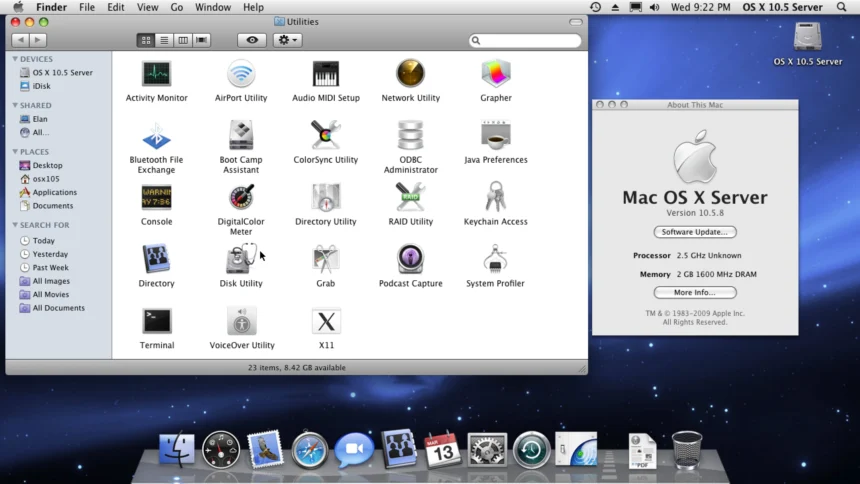macOS X Server is Apple’s server software designed to enhance the capabilities of macOS, making it ideal for businesses, educational institutions, and advanced users. It provides powerful tools for managing devices, hosting websites, sharing files, and collaborating with teams. Although macOS Server has evolved over the years, it remains a valuable solution for specific tasks.
In this article, we’ll explore everything you need to know about macOS X Server, including its features, benefits, and practical applications.

What is a macOS X Server?
macOS X Server is an operating system add-on designed to turn your Mac into a powerful server. While macOS is primarily a desktop operating system, macOS Server adds server-specific features that allow you to:
- Host websites.
- Share files securely.
- Manage network devices.
- Deploy apps and updates.
- Collaborate on projects with tools like wikis and shared calendars.
Initially released in 1999, macOS X Server became popular for its user-friendly interface and seamless integration with Apple hardware. Over time, it has been streamlined, with features now available as part of standalone macOS apps.
Key Features of macOS X Server
- File Sharing
macOS Server provides robust file-sharing capabilities:- Cross-Platform Access: Share files with macOS, Windows, and Linux users.
- Permission Controls: Assign user roles and permissions to ensure secure access.
- Time Machine Backup: Centralize backups from multiple Macs to a single server.
- Device Management
- Profile Manager: Configure and manage Apple devices, including iPhones, iPads, and Macs.
- Remote Updates: Deploy software updates to all devices in your network.
- Web Hosting
macOS X Server supports website hosting with the Apache web server:- Create and manage websites easily.
- Host wikis for team collaboration.
- Use SSL certificates for secure connections.
- Collaboration Tools
- Calendar Server: Schedule and manage team events.
- Contacts Server: Share and sync contacts across devices.
- Mail Server: Set up custom email domains for businesses.
- Virtual Private Network (VPN)
- Ensure secure remote access to your network for employees or collaborators.
- Database Hosting
- Use the PostgreSQL database server for hosting applications and managing data.
- Xsan Support
- A high-performance storage system for video editing, rendering, and other intensive tasks.
Benefits of Using macOS X Server
- Ease of Use
Apple is known for its intuitive software, and macOS X Server is no exception. Its graphical interface simplifies tasks like setting up file sharing, managing users, and hosting websites. - Cost-Effective Solution
Compared to traditional servers, macOS X Server is affordable and eliminates the need for additional hardware or software licenses. - Seamless Integration
macOS Server integrates perfectly with Apple devices, enabling features like AirDrop, iCloud, and Handoff across your network. - Enhanced Security
With built-in encryption, VPN support, and customizable permissions, macOS Server ensures your data stays protected. - Customization
macOS X Server allows users to customize their setups based on specific needs, whether it’s hosting websites, running a small business, or managing educational resources.
Who Should Use macOS X Server?
- Small Businesses
Businesses can benefit from macOS X Server’s cost-effective tools for file sharing, email hosting, and device management. - Educational Institutions
Schools and universities can manage Apple devices, deploy software updates, and create collaborative platforms for students and staff. - Creative Professionals
Media and design teams can use Xsan for managing large files and collaborative editing projects. - IT Professionals
IT teams can use macOS Server to deploy apps, manage devices, and set up secure networks.
How to Set Up macOS X Server
Setting up macOS X Server (now called macOS Server) is relatively straightforward but depends on your needs and the version of macOS you’re using. Here’s a step-by-step guide to installing and configuring a macOS Server:
1. System Requirements
- A Mac running macOS (compatible with macOS Server, typically macOS High Sierra or later).
- Sufficient hardware resources:
- At least 8 GB RAM.
- Adequate disk space for your server needs.
- A stable network connection.
2. Install macOS Server
- Download macOS Server:
- Open the Mac App Store.
- Search for “macOS Server” and purchase/download it (it costs around $20).
- Install the App:
- Open the downloaded macOS Server app from Applications.
- Follow the on-screen prompts to complete the installation.
- Grant Necessary Permissions:
- When prompted, allow the macOS Server to make changes to your system.
3. Configure macOS Server
After installation, you can set up the available services:
a. Profile Manager (MDM)
Profile Manager is a key feature for managing Apple devices (Mac, iPhone, iPad).
- Open the macOS Server and navigate to Profile Manager.
- Enable Profile Manager and configure the MDM settings.
- Set up a trusted SSL certificate for secure device communication.
- You can use a free certificate (e.g., Let’s Encrypt) or purchase one.
- Enroll devices in Profile Manager:
- Provide devices with the Profile Manager link and credentials.
b. File Sharing
File sharing is now built into macOS, but you can still configure it:
- Open System Preferences > Sharing.
- Enable File Sharing.
- Add shared folders and configure permissions for users or groups.
c. Xsan (Storage Area Network)
If you’re using Xsan:
- Open the macOS Server and navigate to Xsan.
- Configure your Xsan volumes and connect clients.
- Manage storage policies and permissions as needed.
4. Manage Users and Groups
- Open the Users & Groups pane in the macOS Server.
- Create new users and groups with access permissions.
5. Secure Your Server
To ensure your server is secure:
- Use a strong admin password.
- Install an SSL certificate for encrypted connections.
- Configure a firewall to allow only necessary ports.
- Regularly apply macOS and macOS Server updates.
6. Test and Monitor
- Verify that the services you enabled (e.g., Profile Manager, File Sharing) are working.
- Use Activity Monitor or Server Logs to monitor server performance.
7. Access Your Server Remotely
To access the macOS Server remotely:
- Enable Screen Sharing or Remote Login (SSH) from System Preferences > Sharing.
- Use a Static IP or set up Dynamic DNS for consistent remote access.
Setting up macOS X Server today is streamlined but limited to specific use cases like Profile Manager for MDM and Xsan. While it’s no longer as robust as earlier versions, it remains useful for managing Apple devices in smaller environments. If you need additional server functionalities, consider integrating third-party tools or transitioning to cloud-based alternatives.
How to Fix Installation Problems on macOS X Serve
To solve installation problems in macOS X Server, follow these steps:
1. Check System Requirements
- Ensure your macOS version is compatible with the macOS Server app version.
- Verify hardware requirements (RAM, disk space, CPU).
2. Update macOS
- Go to Apple Menu > System Preferences > Software Update.
- Ensure macOS is fully updated to the latest version.
3. Download macOS Server Again
- If the download is corrupted:
- Delete the current macOS Server installer.
- Re-download it from the Mac App Store.
4. Resolve App Store Installation Errors
- Sign out of the App Store:
- Go to App Store > Account > Sign Out.
- Restart your Mac.
- Sign back into the App Store and retry the installation.
5. Check for Conflicting Apps or Services
- Stop any background apps or services that may conflict with macOS Server:
- Use Activity Monitor to check for high resource usage.
- Close unnecessary apps.
6. Verify Disk Health
- Use Disk Utility to check and repair your disk:
- Open Disk Utility > First Aid > Run to repair disk errors.
7. Correct Permissions Issues
- Reset system permissions:
sudo diskutil resetUserPermissions / $(whoami) - This command corrects user permissions on your disk.
8. Check Installation Logs
- View logs for errors:
- Open Console from Applications > Utilities.
- Check the Install.log file for clues about what went wrong.
9. Safe Mode Installation
- Restart in Safe Mode:
- Hold Shift during startup until the Apple logo appears.
- Try installing the macOS Server while in Safe Mode.
10. Reinstall macOS (if needed)
- If the issue persists:
- Reinstall macOS using Recovery Mode:
- Restart your Mac and hold Command + R during startup.
- Choose Reinstall macOS.
- Reinstall macOS using Recovery Mode:
If you’re still facing problems, share the error message or issue specifics for more targeted assistance.
Alternatives to macOS X Server
While macOS X Server is a great tool, some users may need more specialized or robust solutions. Alternatives include:
- Linux Servers
Open-source solutions like Ubuntu Server and CentOS are flexible and powerful, though they require more technical expertise. - Windows Server
For businesses already using Windows infrastructure, Windows Server offers advanced features like Active Directory. - Cloud-Based Solutions
Services like Google Workspace and Microsoft 365 provide similar functionality without the need for on-site hardware.
Challenges of Using macOS X Server
- Limited Features
In recent years, Apple has removed some features from macOS Server, such as DNS and DHCP, making it less suitable for advanced users. - Apple-Centric
While macOS Server integrates seamlessly with Apple devices, it may not offer the same level of compatibility with other platforms. - Requires a Mac
To use a macOS Server, you need a dedicated Mac, which can be a significant upfront cost.
Read More: Apple iPhone 15 Pro
The Future of macOS X Server
The future of macOS X Server is uncertain, as Apple has gradually scaled back its functionality over the past decade. Once a robust and versatile server solution for small businesses, educational institutions, and IT professionals, macOS Server now offers only minimal features. Here’s a look at what the future holds for macOS X Server:
1. The Gradual Decline of macOS Server
Apple has been deprecating core features of the macOS Server since 2018. Services like web hosting, mail servers, DNS, and DHCP have been removed, leaving behind only:
- Profile Manager (Mobile Device Management for Apple devices).
- Xsan (Apple’s storage area network solution).
These changes signal Apple’s shift away from supporting server infrastructure for small to medium enterprises.
2. Apple’s Focus on Cloud and Ecosystem Integration
Apple appears to be steering its users toward:
- iCloud Services: iCloud takes care of file syncing, storage, and collaboration for individuals and small teams.
- Third-Party Solutions: Apple now relies on other platforms like AWS, Microsoft Azure, and Google Cloud for enterprise-scale solutions.
- Built-in macOS Features: Many server-like functions (e.g., file sharing, Time Machine backups) are natively included in macOS without the need for macOS Server.
3. The Future Use Cases of macOS Server
While macOS Server’s relevance is shrinking, it may still have a place in niche environments:
- Apple-Centric Workplaces: Profile Manager remains a basic MDM tool for managing macOS and iOS devices in small businesses or educational institutions.
- Xsan Storage Environments: Organizations using high-performance storage solutions for video editing and data management can still utilize macOS Server’s Xsan support.
However, these are narrow use cases compared to its former capabilities.
4. Alternatives Taking the Lead
As macOS Server become less relevant, users are increasingly adopting alternatives:
- Cloud-Based Solutions: Services like AWS, Google Cloud, and Microsoft Azure dominate the server and IT infrastructure landscape.
- Open-Source Tools: Linux-based platforms like Ubuntu Server, and CentOS, and tools like Docker, NGINX, and Postfix provide more flexibility and power.
- Dedicated MDM Solutions: Platforms like Jamf Pro and Microsoft Intune provide superior device management for Apple ecosystems.
5. Will Apple Sunset macOS Server?
Given the reduced feature set and Apple’s focus on cloud integration, it is plausible that the macOS Server may be phased out entirely in the future. Apple has not announced official plans to discontinue the product, but its neglect and reliance on third-party solutions suggest that it may not see significant updates moving forward.
The future of macOS X Server looks limited, with Apple increasingly prioritizing its cloud services and native macOS features over maintaining server tools. For most organizations, cloud-based platforms and third-party tools offer better solutions for server needs. While macOS Server may still serve niche use cases like Profile Manager and Xsan, its role in the modern IT landscape is becoming obsolete. Organizations relying on macOS servers should prepare to transition to alternative solutions as Apple’s focus continues to shift.
Is macOS X Server Still Relevant?
Apple’s macOS X Server was once a comprehensive solution for small businesses, educational institutions, and developers needing server functionalities. However, its relevance has significantly diminished over the years due to Apple’s shift in focus and the evolution of cloud-based and third-party server solutions. Here’s an analysis of its current state:
1. A Brief History of macOS X Server
- macOS X Server was introduced as a powerful tool for managing services like file sharing, web hosting, email, and more.
- In 2018, Apple significantly reduced its feature set, phasing out many of the core services.
2. What’s Left of macOS Server Today?
The macOS Server app (now called Server) is still available on the Mac App Store, but it offers minimal features, such as:
- Profile Manager: For mobile device management (MDM) of macOS and iOS devices.
- Xsan: A storage area network file system.
Other server-related features like File Sharing, Time Machine backups, and Web Hosting have been moved directly into macOS as part of the standard system.
3. Why It’s Less Relevant Today
- Reduced Feature Set: Most server functionalities (like mail, calendar, and web hosting) were deprecated.
- Rise of Cloud Solutions: Platforms like AWS, Microsoft Azure, Google Cloud, and SaaS solutions have replaced local servers for most small businesses.
- Third-Party Tools: Open-source solutions like Apache, NGINX, or tools like Docker are more flexible and widely used.
4. When macOS X Server Might Still Be Relevant
While limited, macOS Server can still serve niche use cases:
- Managing Apple Devices: Profile Manager remains a useful, though basic, tool for managing Apple ecosystems in smaller environments.
- Xsan Environments: Organizations using Xsan for high-performance storage may still rely on macOS Server.
5. Alternatives to macOS X Server
If you’re looking for server capabilities, consider:
- Cloud-Based Solutions: AWS, Azure, and Google Cloud for scalable infrastructure.
- Local Server Alternatives:
- Ubuntu Server or CentOS for Linux-based hosting.
- Open-source tools like Samba for file sharing or Postfix for email.
- Apple Ecosystem: Use native macOS features like file sharing, Time Machine, and third-party software for additional server-like tasks.
macOS X Server is no longer a leading solution for server management due to its limited features and Apple’s shift in focus. It remains relevant only for specific tasks like Profile Manager and Xsan but has been largely replaced by modern cloud services and third-party alternatives. Businesses and professionals seeking robust server solutions will likely need to explore other platforms for their needs.
Why Choose macOS X Server?
macOS X Server is an excellent solution for small businesses, schools, and creative professionals looking for an easy-to-use and affordable server platform. While its capabilities have been streamlined over time, it still provides essential features like file sharing, device management, and web hosting in a user-friendly package.
Whether you’re setting up a collaborative workspace or managing multiple devices, macOS X Server offers tools to make your tasks easier. For Apple enthusiasts, it’s a perfect complement to the macOS ecosystem.
If you’re considering server options, macOS X Server is worth exploring for its simplicity, cost-effectiveness, and seamless integration with Apple products.