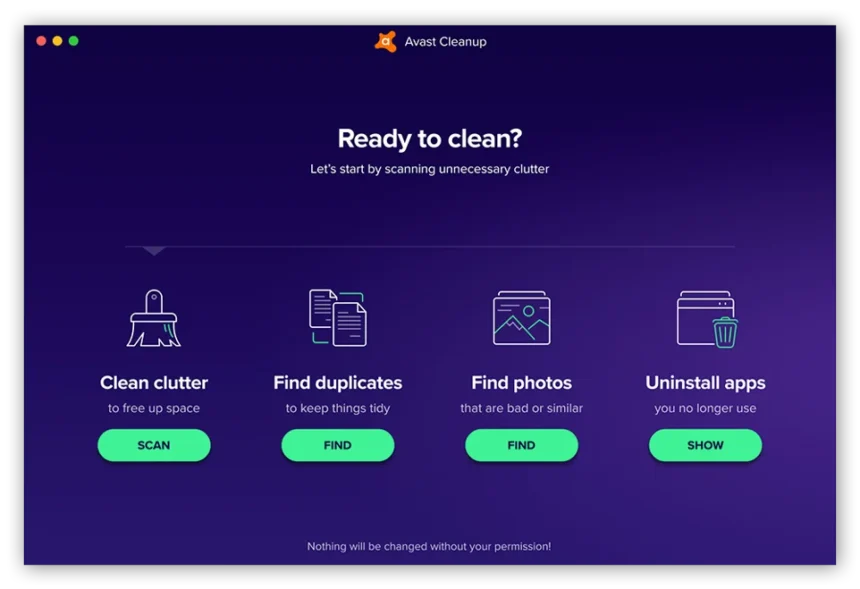If you’ve been using your Mac for a while, you may have noticed it slowing down. This can be frustrating, especially if you rely on your Mac for work, entertainment, or creative projects. Thankfully, there are tools available to help improve your Mac’s performance. One such tool is Avast Cleanup for Mac. Avast, a well-known name in the world of digital security, also offers an optimization tool that helps clean up and speed up your Mac.
In this guide, we will discuss everything you need to know about Avast Cleanup for Mac: what it is, how it works, its benefits, and how to use it to make your Mac run faster and more efficiently.

What is Avast Cleanup for Mac?
Avast Cleanup for Mac is a cleaning and optimization tool designed to improve the performance of your Mac. It is created by Avast, a reputable cybersecurity company known for its antivirus software. While Avast is best known for protecting your devices from malware, viruses, and other security threats, Avast Cleanup focuses on improving the overall performance of your Mac by removing unnecessary files and optimizing various settings.
Over time, Macs can accumulate various junk files, caches, system logs, and other unnecessary data that take up storage space and can slow down your system. Avast Cleanup for Mac helps to identify and remove these files, allowing your Mac to run smoother and faster.
Key Features of Avast Cleanup for Mac
Avast Cleanup for Mac offers a variety of features to help optimize your computer’s performance. Here are some of the key features that make it a popular choice for Mac users:
1. Junk File Cleaner
One of the main reasons your Mac slows down is the buildup of junk files. These files include temporary files, cache files, old system logs, and even leftover files from uninstalled apps. Avast Cleanup for Mac scans your system to find and remove these unnecessary files, freeing up valuable storage space and improving your Mac’s speed.
2. Uninstaller Tool
When you remove apps from your Mac, sometimes they leave behind leftover files, settings, and configurations. These remnants can accumulate over time and take up space. Avast Cleanup for Mac includes an uninstaller tool that helps you remove both the app and its leftover files completely. This ensures that no unnecessary files remain on your system, keeping it tidy and optimized.
3. Duplicate Finder
If you have duplicate files on your Mac, they are wasting storage space. Avast Cleanup for Mac includes a duplicate finder tool that scans your device for duplicate files like photos, documents, and music. By removing these duplicates, you can reclaim storage and keep your Mac’s hard drive organized.
4. Browser Cleanup
Your browser can also be a source of clutter. Over time, your web browser collects cache, cookies, and browsing history, which can slow down your browsing experience. Avast Cleanup for Mac helps you clear out unnecessary browser data, making your browser run faster and more efficiently.
5. Startup Optimization
If your Mac takes a long time to start up, Avast Cleanup for Mac can help. It scans your system’s startup items and identifies unnecessary programs that may be slowing down your boot time. You can disable or delay these startup items to improve your Mac’s startup speed.
6. Disk Health Monitoring
Avast Cleanup for Mac includes disk health monitoring, which helps keep track of your Mac’s storage. The tool provides you with insights into your disk’s health and performance, alerting you when there are potential issues with your hard drive or SSD that could affect its performance.
How Does Avast Cleanup for Mac Work?
Avast Cleanup for Mac is easy to use and works in the background to help improve your system’s performance. Here’s a step-by-step look at how it works:
- Download and Install Avast Cleanup for Mac To get started, you need to download and install Avast Cleanup for Mac from the official Avast website. Once installed, you can launch the application and begin the scanning process.
- Scan Your Mac After opening Avast Cleanup for Mac, you can choose to run a scan. The software will analyze your Mac for junk files, duplicates, unnecessary apps, and other areas that could be affecting its performance. The scan typically takes a few minutes, depending on how much data you have on your system.
- Review the Results Once the scan is complete, Avast Cleanup for Mac will show you a detailed report of the issues it found. This may include junk files, duplicate files, and unused apps that are taking up space. You can review these results and decide what to remove or optimize.
- Clean and Optimize Your Mac After reviewing the results, you can choose to clean and optimize your Mac. Avast Cleanup for Mac will automatically remove junk files, uninstall unnecessary apps, and clean up your browser. You can also choose to delete duplicate files and improve your startup time. The process is straightforward and can be done with just a few clicks.
- Enjoy a Faster Mac Once Avast Cleanup for Mac finishes cleaning and optimizing your system, your Mac should run faster, with more storage available. The app can also monitor your system’s health and let you know if any issues arise in the future.
Read More: BackMarket Mac Mini
How to Install Avast Cleanup for Mac?
To install Avast Cleanup for Mac, follow these steps:
1. Download Avast Cleanup for Mac
- Visit the official Avast website: https://www.avast.com.
- Navigate to the Products section and find Avast Cleanup for Mac.
- Click Download to get the installation file.
2. Install the Application
- Once the download is complete, open the .dmg file that was downloaded to your Downloads folder.
- A new window will appear with the Avast Cleanup icon.
- Drag the Avast Cleanup icon into your Applications folder.
3. Open Avast Cleanup
- Go to your Applications folder and find Avast Cleanup.
- Double-click on the application to open it.
4. Allow Permissions (if needed)
- If prompted with a message about permissions (especially for accessing system files), follow the on-screen instructions to grant the necessary permissions.
- You may need to go to System Preferences > Security & Privacy and click Allow if macOS blocks the installation.
5. Complete the Setup
- Once the application is launched, follow the on-screen instructions to complete the setup.
- You might need to create an Avast account or sign in if you already have one.
6. Start Using Avast Cleanup
- After setup is complete, you can start scanning your system for junk files, large files, and optimize your Mac.
- You can choose to run a scan and let Avast Cleanup automatically identify issues to clean or manually select items to remove.
7. Activate with a License Key (if needed)
- If you have purchased a subscription for Avast Cleanup, you may need to enter a license key during setup or after installation.
- Go to the Preferences or Account section within the app to input the license key.
Once installed, you can start using Avast Cleanup for Mac to optimize and clean up your system.
Fixing Installation Issues with Avast Cleanup on Your Mac
If you’re experiencing installation issues with Avast Cleanup for Mac, here are some common problems and their solutions:
1. macOS Blocked the Installation
- Problem: macOS might block the Avast Cleanup installation because it doesn’t recognize the app as coming from an identified developer.
- Solution:
- Go to System Preferences > Security & Privacy.
- In the General tab, you may see a message saying “Avast Cleanup was blocked”.
- Click Allow to permit the installation.
2. Failed to Open After Installation
- Problem: Avast Cleanup won’t open after installation.
- Solution:
- Try restarting your Mac and opening the app again.
- Ensure macOS is up to date by going to Apple Menu > System Preferences > Software Update.
- If the app still doesn’t open, check if any security software or firewall settings are blocking it.
3. Permission Issues During Installation
- Problem: You see an error that says the app doesn’t have permission to make changes to your system.
- Solution:
- Go to System Preferences > Security & Privacy > Privacy.
- Check if Avast Cleanup has the necessary permissions (like Full Disk Access). If not, click the Lock icon to make changes and allow permissions.
4. Incomplete Installation or App Freezes
- Problem: The installer gets stuck or freezes during installation.
- Solution:
- Re-download the installer to ensure it’s not corrupted.
- Check your internet connection and make sure there are no interruptions during download.
- Restart your Mac and try the installation again.
- Ensure there is enough free space on your Mac for the installation to complete.
5. “App Can’t Be Opened” Error
- Problem: After installing, you receive a message saying the app can’t be opened because it’s from an unidentified developer.
- Solution:
- Go to System Preferences > Security & Privacy.
- In the General tab, under Allow apps downloaded from, select App Store and identified developers.
- Click Open Anyway next to the Avast Cleanup message.
6. Compatibility Issues
- Problem: Avast Cleanup doesn’t work on your version of macOS.
- Solution:
- Check macOS version compatibility: Avast Cleanup supports macOS versions 10.12 (Sierra) or later. If your macOS is outdated, you might need to update your macOS or download a compatible version of Avast Cleanup.
7. License Key or Activation Issues
- Problem: You can’t enter your license key or the app doesn’t recognize your purchase.
- Solution:
- Ensure you’re entering the correct license key.
- If the key is still not accepted, contact Avast support to verify or reissue the key.
8. Conflicting Software
- Problem: Other security or cleaning apps on your Mac may interfere with Avast Cleanup.
- Solution:
- Uninstall other cleaning or optimization tools temporarily before installing Avast Cleanup.
- Check for any updates or known conflicts with other software you are using.
9. Reinstall Avast Cleanup
- Problem: Avast Cleanup doesn’t seem to install properly, or you suspect something went wrong.
- Solution:
- Completely uninstall Avast Cleanup and reinstall it.
- Go to the Applications folder, drag Avast Cleanup to Trash, then empty Trash.
- Re-download and install the app again.
If these solutions don’t resolve your issue, it’s best to reach out to Avast Support for more tailored troubleshooting steps.
Benefits of Using Avast Cleanup for Mac
There are several reasons why you should consider using Avast Cleanup for Mac. Here are some of the key benefits:
1. Improved Performance
The primary benefit of Avast Cleanup for Mac is that it can significantly improve your Mac’s performance. By removing unnecessary files and optimizing system settings, your Mac will run faster and more smoothly, especially if it has been slowing down over time.
2. Free Up Storage Space
Junk files, duplicates, and unused apps can take up valuable storage space on your Mac. Avast Cleanup helps you reclaim this space, giving you more room for the files and apps you need.
3. Easy to Use
Avast Cleanup for Mac is user-friendly and doesn’t require any technical expertise. The interface is simple and easy to navigate, making it accessible even for beginners who are not familiar with system optimization tools.
4. Privacy Protection
By cleaning up your browser data, Avast Cleanup helps protect your privacy. It removes browsing history, cookies, and cache, ensuring that your online activity is not stored on your Mac.
5. Regular Maintenance
Avast Cleanup for Mac also offers regular maintenance features, such as disk health monitoring and startup optimization. This helps you keep your Mac running smoothly in the long term.
Is Avast Cleanup for Mac Worth It?
Is Avast Cleanup for Mac Worth It?
Avast Cleanup for Mac is designed to help improve your Mac’s performance by removing unnecessary files, optimizing storage, and enhancing system efficiency. Whether it’s worth it depends on your needs, so here are the pros and cons to consider:
Pros of Avast Cleanup for Mac:
- System Optimization:
- Avast Cleanup scans for junk files, system caches, and unnecessary data, helping to free up storage space and optimize your system.
- Easy to Use:
- The interface is user-friendly, making it easy for even beginners to clean up their Mac without technical knowledge.
- Improves Speed:
- By cleaning up unnecessary files and optimizing your system, Avast Cleanup can potentially speed up your Mac, especially if it has been running slow due to clutter.
- Automatic Cleanup:
- The app can perform automatic cleanups, ensuring that your Mac stays optimized over time.
- Privacy Protection:
- Avast Cleanup helps remove browsing history, cookies, and other private data, adding a layer of privacy protection.
Cons of Avast Cleanup for Mac:
- Price:
- Avast Cleanup requires a paid subscription after the trial period, and it might be seen as an added expense, especially when there are free alternatives available.
- Limited Features in the Free Version:
- The free version provides basic cleaning, but to unlock all features like automatic cleanup and deep scans, you need to upgrade to the paid version.
- Doesn’t Fix All Issues:
- While it can clean up junk files, it doesn’t address deeper issues like malware or system errors, which would require other software or manual intervention.
- Overzealous Cleaning:
- Sometimes, cleanup software can be too aggressive in removing files, which might result in the unintentional deletion of important files. Always check what’s being removed before proceeding.
Is It Worth It?
If you often find your Mac slowing down or running out of storage, and you want a simple way to handle it without manual intervention, Avast Cleanup for Mac could be worth the investment. However, if you’re on a tight budget, or if you’re comfortable manually managing your Mac’s storage, free tools and manual maintenance might be sufficient.
Ultimately, if you prioritize ease of use and consistent system maintenance, Avast Cleanup offers value, but for those who are more tech-savvy, it might be seen as an optional luxury rather than a necessity.
Avast Cleanup for Mac is a powerful tool designed to help optimize your Mac’s performance by removing junk files, cleaning up browser data, and uninstalling unnecessary apps. With features like duplicate file removal, startup optimization, and disk health monitoring, Avast Cleanup makes it easy to keep your Mac running smoothly.
If you’ve noticed that your Mac is slowing down or running out of storage, Avast Cleanup for Mac could be the solution you need to get it back to peak performance. With its simple interface, powerful features, and reliable results, Avast Cleanup is a great option for anyone looking to improve their Mac’s speed and efficiency.